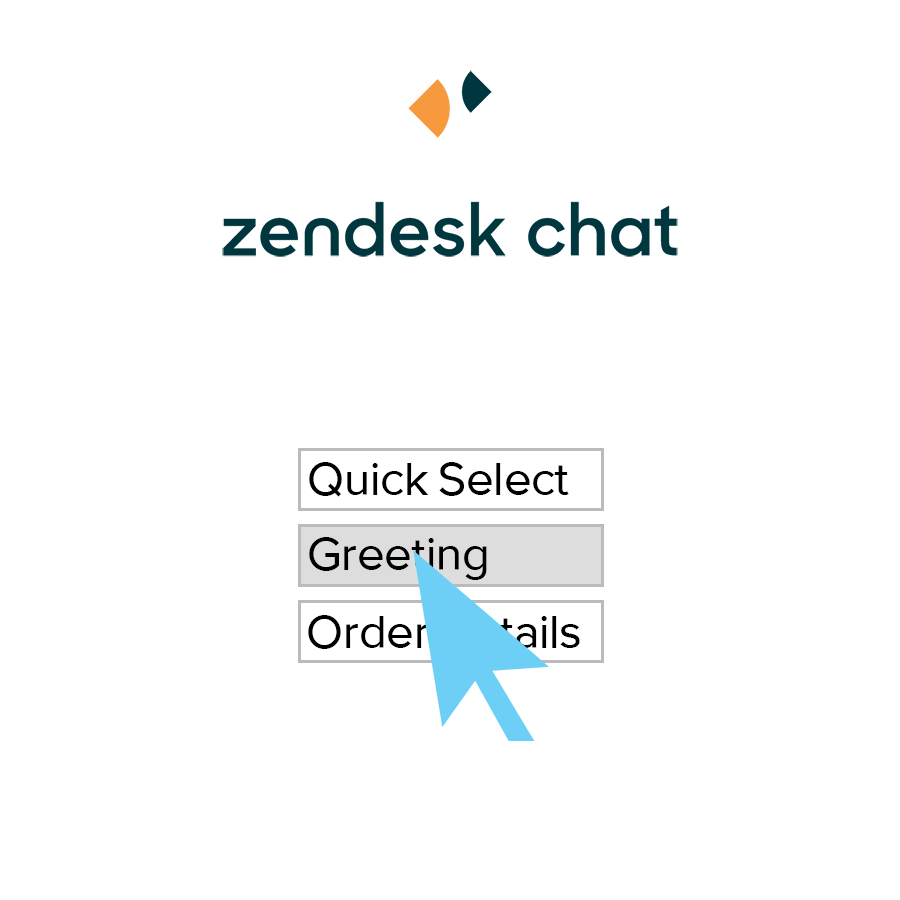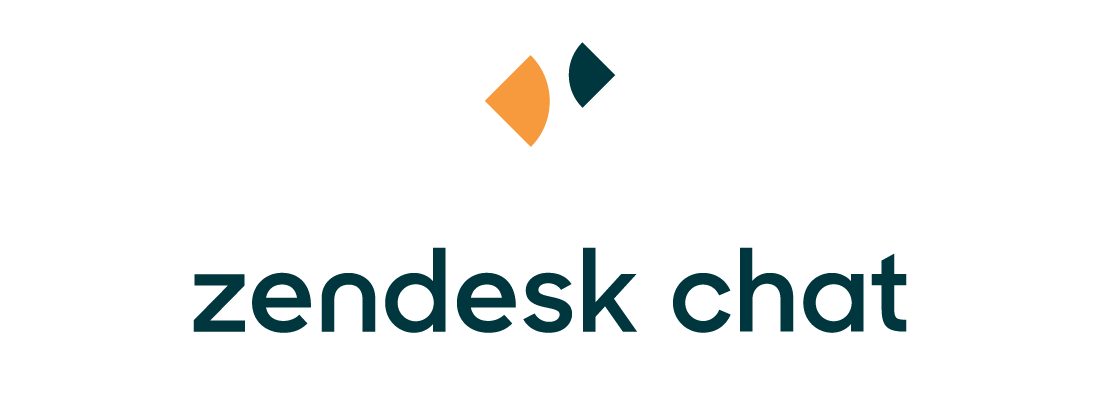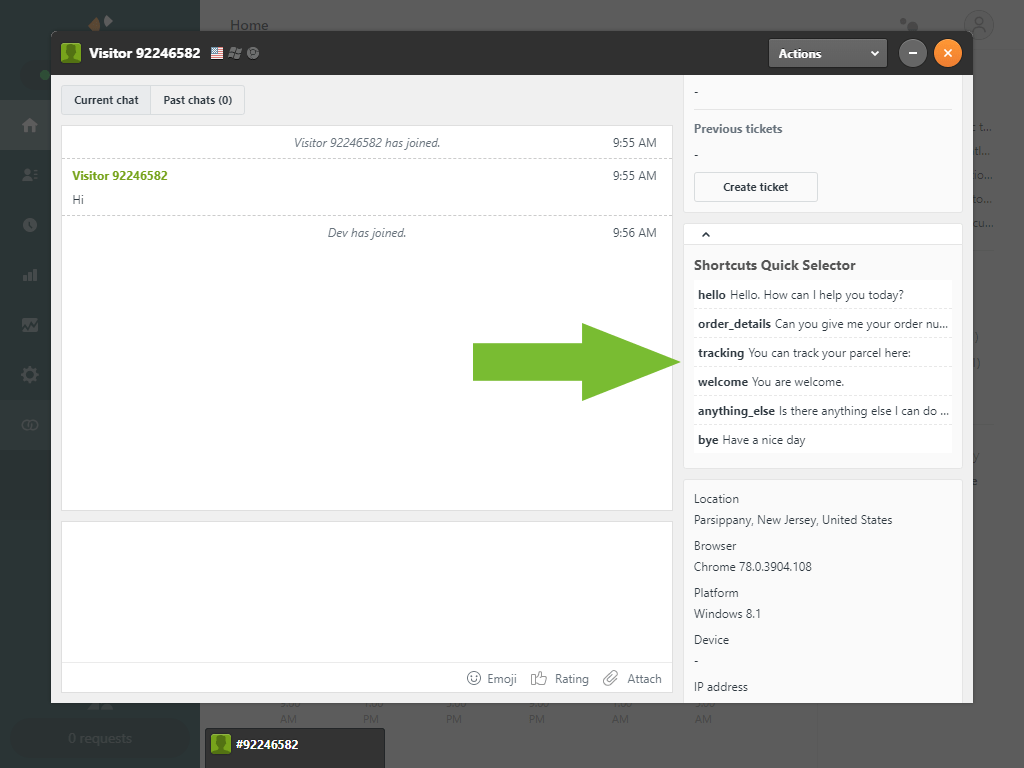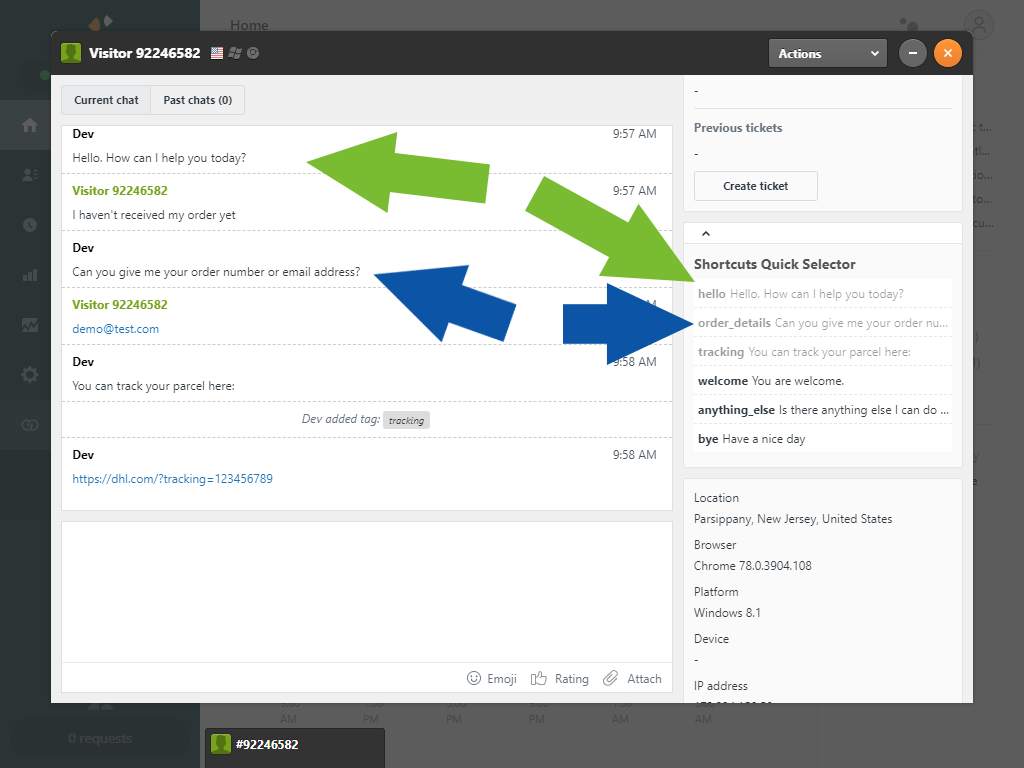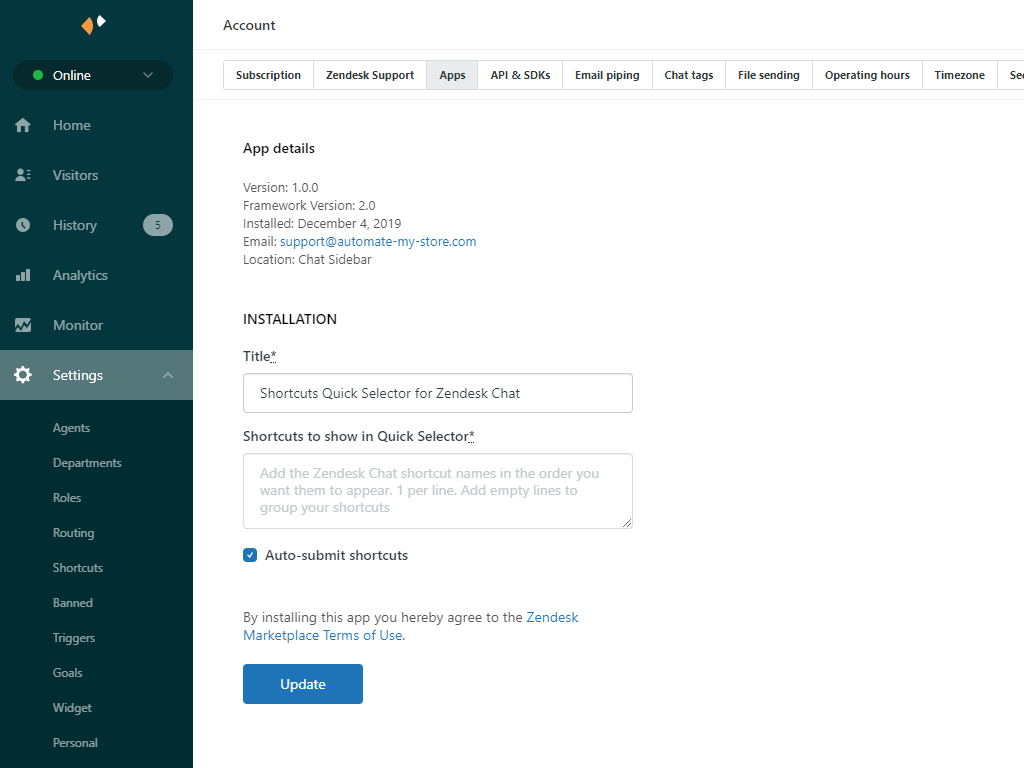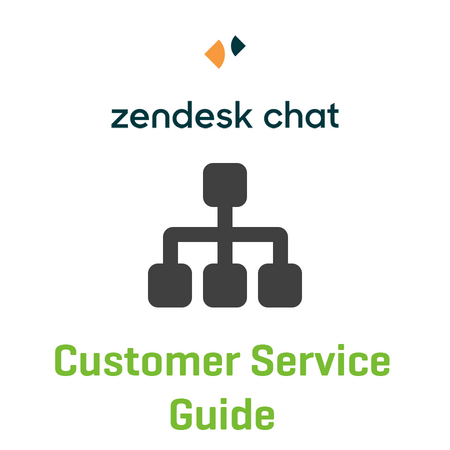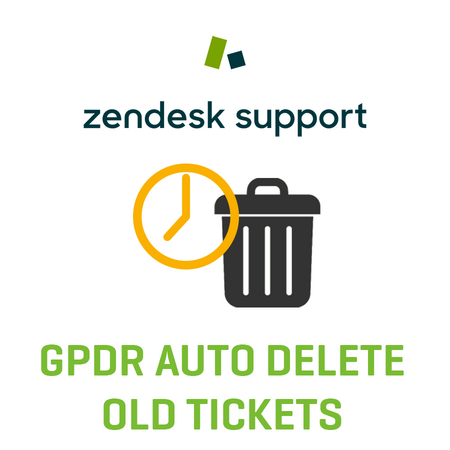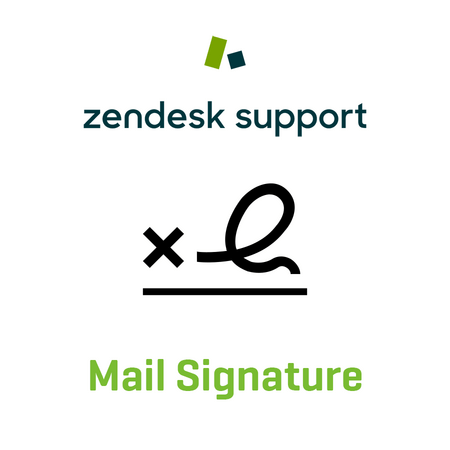When customers live chat with you, they should receive fast, professional and consistent service.
Speed up your work & guide your agents through customer chats with the Shortcut Quick Selector for Zendesk Chat™!
How It Works:
- Set your most common chat replies and chat flow in the Shortcut Quick Selector settings
- When a customer starts a chat, you will automatically see the shortcuts in the sidebar
- Just click on the shortcut to automatically apply and send your reply
Features:
- Saves around 13 seconds per chat – cost savings of 18 hours per month per agent
- Set your most common chat replies
- Set a chat flow for a quick & consistent customer service
- Automatically see & select shortcuts
- Save time searching for shortcuts
- Perfect for multiple departments and tags
Installation instructions:
- Open the following URL and input your zendesk-subdomain: https://{zendesk-subdomain}.zendesk.com/chat/agent#account/api_&_sdks
- Click on Add API client
- Enter your company name in the client name and company field & your website URL as a redirect URL
- Open the following URL in a new tab and paste the just created client_id & input your zendesk-subdomain: https://www.zopim.com/oauth2/authorizations/new?response_type=token&client_id={clientID}&scope=read%20write&subdomain={zendesk-subdomain}
- Copy the access token code from the URL that just opened
- Open https://dashboard.zopim.com/#account/apps
- Click on the Shortcuts Quick Selector app and paste the Chat Access Token in the settings
-
Simply add the Zendesk Chat shortcut names (which you already created in Settings -> Shortcuts) in the order you want them to appear. 1 per line. Add empty lines to group your shortcuts.

- If you want that the selected Shortcut is automatically submitted in the chat (instead of just putting it into the chat field) please check the autoSubmit checkbox.
- Click ‘Update’
We have developed the Shortcut Quick Selector for Zendesk Chat for our customer support. It helps us find the most common chat replies and apply them in 1 click. Moreover, it guides our agents through the chats. We have tested it with 10 000s of chats to optimize it.
If you need an adjustment or a new feature, just send us an email to support@automate-my-store.com